Antialiasing Considerations
Antialiasing in graphics hardware reduces jaggy edges in a brute force manner. It effectively renders the screen multiple times and averages the result. A "Low" Antialiasing setting renders the screen twice. Medium renders four times. High renders either 6 times or 8 times depending on your graphics system.
This brute force approach produces beautiful results, but it is expensive in both frame rate and video / texture memory use. The precise calculations on memory use are quite technical, but some basic principles should be understood for best use of Instant Effects Presenter.
- While there are several other factors, overall texture memory consumption is primarily a multiple of screen resolution times number of multi-samples (level of antialiasing).
- The higher the screen resolution, the lower the antialiasing setting can be. This is because the dots (pixels) are closer together so they don’t show the jaggy edges as much. They’re still there, but they’re smaller.
- Conversely, the lower resolution your display, the more important it is to turn on antialising. Fewer pixels yield much more pronounced jaggy edges.
- Most business presentations today are given with mid ranged digital light projectors that run at a relatively low resolution of 1024 X 768. In contrast many standard business laptops run at fairly high screen resolution. Screens of 1680 X 1050 up to 1920 X 1280 resolution are not uncommon.
- Because texture memory use is a function of both antialiasing level and screen resolution, you may need to change antialiasing for best combination of performance and image quality as you go from creating to presenting. This is especially true on computers with very high resolution screens (1600 X 1200 and above). On those screens even at 128MB of texture memory it likely that a different antialias setting will be needed for presentation than for editing.
- Instant Effects Presenter allows antialiasing levels to change automatically as the user changes to different display resolutions. Different antialiasing settings can be established for High, Medium, and Low resolution displays. See Prefs / Advanced.
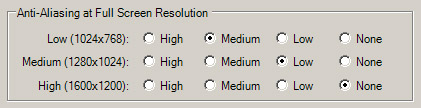
As you switch from editing at high resolution (say at 1600x1200) to presenting at standard projector resolution (1024x768), Presenter will change it's antialiasing level automatically. The default settings for Presenter are determined by your display hardware. You can adjust these settings to match the memory and performance characteristics that best meet your needs.